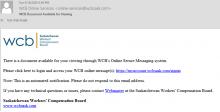Steps to view WCB documents online
To view WCB documents online:
1. Login
Log into your WCB online account. Don’t have a WCB online account? Sign up for one below.
2. View online messaging dashboard
If you have any documents available, you will see the online messaging dashboard at the top of your screen. Only the three most recent posted messages will be displayed.
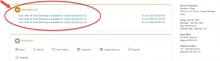
If you don’t have any available documents, you will only see the employers’ dashboard.
3. View messages
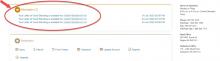
To view your documents, click on the message link.
4. Opening messages
You will be redirected to the “View messages” page. By default, the messages are sorted from newest to oldest. Any rows with bolded text indicate an unread message.
To view a message, click on the message link under the subject column.
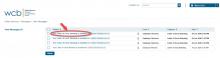
5. Open the download attachments
You will be able to view the message with an attached PDF document. You can open or download the PDF document by clicking on it.
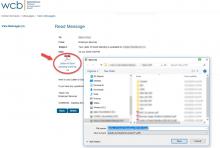
6. Back to messages
If you want to go back to the “View messages” page, click on the “Back” button or the “View messages” link on the left-hand side.
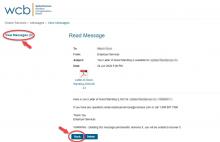
7. Delete messages
To delete the posted message, click on the “Delete” button. Deleting a posted message does not delete the document in the WCB system.
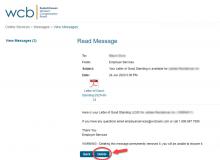
Email notification
You will receive an email once per day if you have any unread messages.